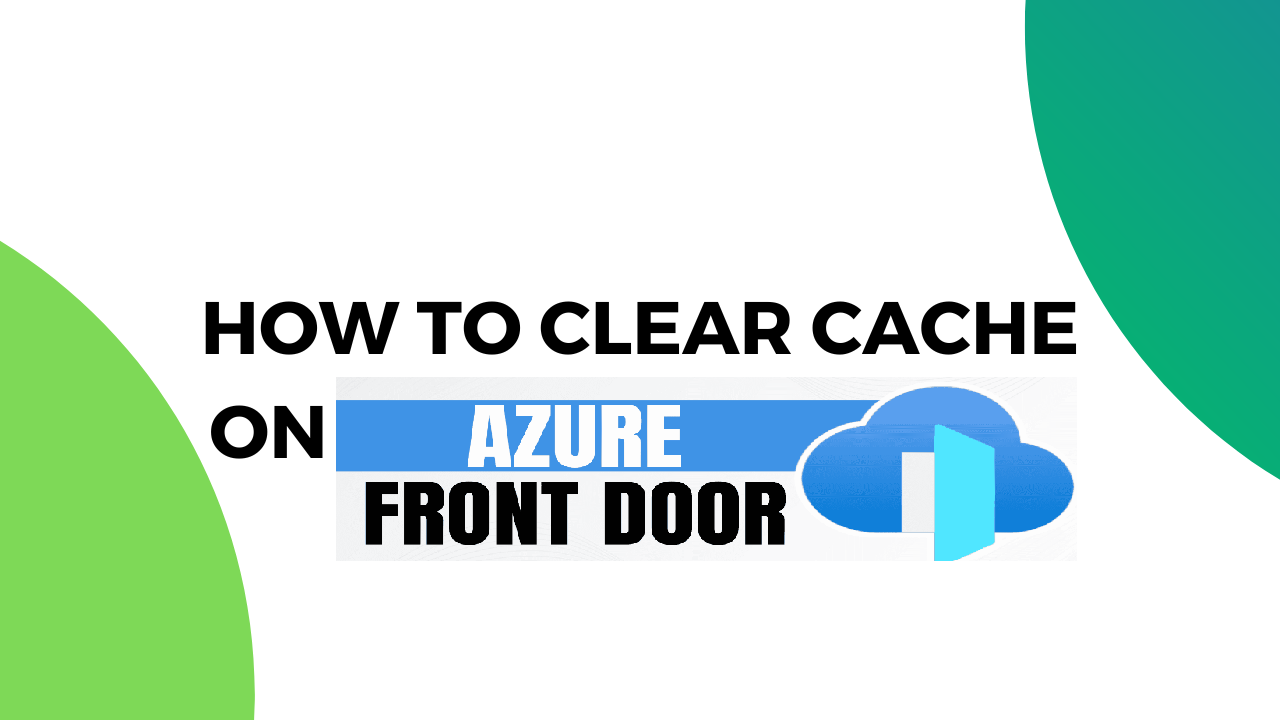Introduction
Azure Front Door is a global, scalable entry point for fast delivery of your applications. It provides load balancing, SSL offloading, and caching, among other features. One critical task for maintaining optimal performance and ensuring the delivery of up-to-date content is cache purging. This article provides a step-by-step guide to performing cache purging in Azure Front Door using Azure PowerShell and the Azure Command-Line Interface (CLI).
What is Cache Purging?
Cache purging, also known as cache invalidation, is the process of removing cached content from a caching layer. This is essential when the content served to the end users needs to be updated or deleted. In the context of Azure Front Door, purging ensures that the latest version of your content is delivered to users instead of outdated cached versions.
Prerequisites for Cache Purging in Azure Front Door
Step 1: Open Azure PowerShell
Open your preferred PowerShell environment (Windows PowerShell, PowerShell Core, or the PowerShell Integrated Scripting Environment (ISE)).
Step 2: Sign in to Azure
Sign in to your Azure account using the following command:
Connect-AzAccount
Step 3: Select the Subscription
If you have multiple subscriptions, select the appropriate subscription:
Select-AzSubscription -SubscriptionId "your-subscription-id"
Step 4: Cache Purge using PowerShell
Method 1: Using Invoke-AzFrontDoorPurge
Purpose: Invoke-AzFrontDoorPurge is used specifically for purging content from the Azure Front Door caching service.
Usage: This cmdlet is part of the Azure PowerShell module and is used to remove specific cached content from the Azure Front Door service (ie., Cache Purging in Azure Front Door).
Use the Invoke-AzFrontDoorPurge cmdlet to purge the cache. You’ll need the name of your Front Door profile and the list of content paths you want to purge.
Here’s an example:
# prerequisite Parameters
$frontDoorName = "your-frontdoor-name"
$resourceGroupName = "your-resource-group-name"
$contentPaths = @("/path1/*", "/path2/*")
Invoke-AzFrontDoorPurge -ResourceGroupName $resourceGroupName -FrontDoorName $frontDoorName -ContentPath $contentPaths
This command purges the specified paths in your Front Door profile.
When to Use:
When you need to remove cached content specifically from Azure Front Door using Azure PowerShell.
Ideal for scenarios involving global load balancing and dynamic site acceleration provided by Azure Front Door.
Method 2: Using Clear-AzFrontDoorCdnEndpointContent
Purpose: Clear-AzFrontDoorCdnEndpointContent is used for purging content from Azure CDN endpoints, which might also be linked to an Azure Front Door service. However, it specifically targets the CDN layer.
Usage: This cmdlet clears content from Azure CDN endpoints, which can be part of a solution using Azure Front Door.
$endpointName = "your-cdn-endpoint-name"
$resourceGroupName = "your-resource-group-name"
$contentPaths = @("/path1/*", "/path2/*")
Clear-AzFrontDoorCdnEndpointContent -ResourceGroupName $resourceGroupName -EndpointName $endpointName -ContentPath $contentPaths
When to Use:
- When working specifically with Azure CDN endpoints.
- Useful for content distribution network scenarios where you need to clear cached content from CDN endpoints.
Step 5: Cache Purge using Azure CLI
Method 3: Using Clear-AzFrontDoorCdnEndpointContent
Purpose: az afd endpoint purge is an Azure CLI command used for purging content from Azure Front Door endpoints.
Usage: This command is used within the Azure CLI to purge specific content paths from Azure Front Door.
frontDoorName="your-frontdoor-name" resourceGroupName="your-resource-group-name" contentPaths="/path1/* /path2/*" az afd endpoint purge --resource-group $resourceGroupName --profile-name $frontDoorName --content-paths $contentPaths
When to Use:
- When you need to purge cached content from Azure Front Door using Azure CLI.
- Suitable for users who prefer command-line tools for automation and scripting.
Key Differences
Service Targeted:
- Invoke-AzFrontDoorPurge: Specifically targets Azure Front Door.
- Clear-AzFrontDoorCdnEndpointContent: Specifically targets Azure CDN endpoints.
- az afd endpoint purge: Specifically targets Azure Front Door.
Use Case:
- Invoke-AzFrontDoorPurge: Best for scenarios involving global load balancing and content delivery with Azure Front Door.
- Clear-AzFrontDoorCdnEndpointContent: Best for scenarios involving Azure CDN, which might or might not involve Azure Front Door.
- az afd endpoint purge: Best for users comfortable with CLI and needing to purge Azure Front Door content.
Conclusion
Understanding the differences between these commands helps you choose the right tool for your specific needs to Cache Purging in Azure Front Door. Whether you are managing caches at the CDN layer or the Azure Front Door layer, Azure provides flexible and powerful tools to help you maintain optimal performance and up-to-date content delivery.